
Nigeria Bulk SMS is a complete SMS marketing platform with international standard down-to-earth features. One of the juicy features of the platform is the ability to view and download bulk SMS delivery reports by the users immediately after sending bulk messages. The report shows the current state and status of all sent messages. It tells if the SMS messages you sent were delivered or not. For every campaign submitted, you are provided with a delivery report of each.
After sending your bulk SMS on Nigeria Bulk SMS, you might be wondering if all your recipients have received the message. In another thought, you may want to know if your delivery rate was good. Below is a description of how you can check your delivery report, knowing the meaning of each status you find in the report, and how to download it if necessary.
How to Check Your Bulk SMS Delivery Reports
After you send a message, you may wait for like 10 minutes before you decide to check the reports. By then, all the possible reports must have been received from the network providers. To check the report, make sure you are login to your account on the Nigeria Bulk SMS portal. Go to “reports” and click on the “delivery” from the drop-down menu.
You will see a table with columns: S/N, Service, Status, Mobile, Sender, Message, Units, Length, Cost, Account, Send, and Created. If you can’t find data on the table as you have on the screenshot below, it means you have not sent any message for that day since the default date is the day you are checking the reports. All you have to do is to choose the date range that contains the date you sent the message.
The two columns that might be most important to you are “Cost” and “Status”. The cost column shows you how much you were charged to send the message to each phone number. Please note that the cost of a message depends on factors like the recipient country, number of SMS pages, DND surcharge, etc. Under “Status” you can see any of these: Delivered, Submitted, Failed, DND/ST, Expired, or Unknown. Each delivery status is explained below.
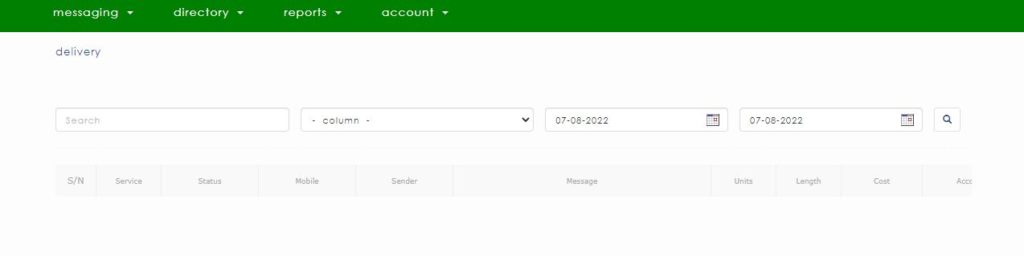
Delivered
This means that the message has been successfully delivered to the mobile phone of the recipient. Sometimes but rarely, a report can read “delivered” but no message on the phone. This can be due to a full inbox or device memory issues, so clearing the cache and restarting the device can get the message delivered.
Submitted
This is a default report from the network providers when the actual report is yet to come. Most of the submitted are eventually delivered, failed, or expired. Chances are that the status remains submitted for a long time without changing, it could be because of poor network coverage, the mobile phone is switched off, the recipient’s SMS message inbox is full, the mobile phone is roaming, invalid phone number, the particular network does not support status report or suspicion of spam.
DND/ST
This means that the number is on Do Not Disturb (DND). The concept of DND was introduced by the Nigerian Communications Commission (NCC) on the 1st of July, 2016. It was introduced to curb the menace of many unsolicited messages people receive. The DND is meant to be activated by the owner of the mobile line. DND lines are not meant to receive bulk SMS but we have configured our system to deliver to them at a little surcharge and deliver with a default sender ID such as MAlart. Please be aware that if a message is not delivered to a DND number, the cost will be refunded automatically.
Failed
This means that the network failed to deliver the message to the number because the number is considered invalid by the network. Failed messages are charged for by the network operators such as MTN, GLO, AIRTEL, and 9MOBILE.
Therefore, if a number keeps showing “failed” in the report, you must remove the number from your database or replace it with another one.
Expired
This means the number was not reachable at the time the message was sent. This may be because the line was out of network coverage or switched off. After several trials and attempts to deliver the message by the network provider for 24 hours, the report returns as “expired”.
Unknown
As the name implies, it is a report from the network provider if the reason for the undelivered message is unknown. You rarely get this report anyways.
How to Download Your Bulk SMS Delivery Reports
If you are serious about SMS marketing, you will take a step further to download your bulk SMS delivery report. When you have the report handy, it is like a marketing weapon. It will help you to analyze and gain useful insight that will help you maximize the return on your marketing investment. Things are changing by minutes and your precious customers are not left out. Once in a while, download your bulk SMS messaging reports and find out what has changed.
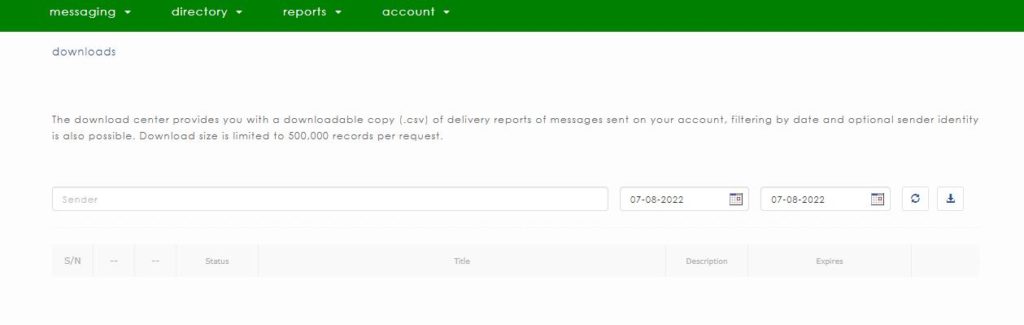
To download your delivery reports, log in to your account, go to “reports” and click on the “downloads” from the drop-down menu. On the downloads page, click on the download icon, and your report file will be in the “queue” status. After 2 minutes or so, refresh and your download status would have changed to “completed”. Just download the report in excel format file to your computer or mobile device and that is all.


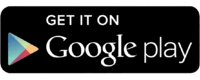

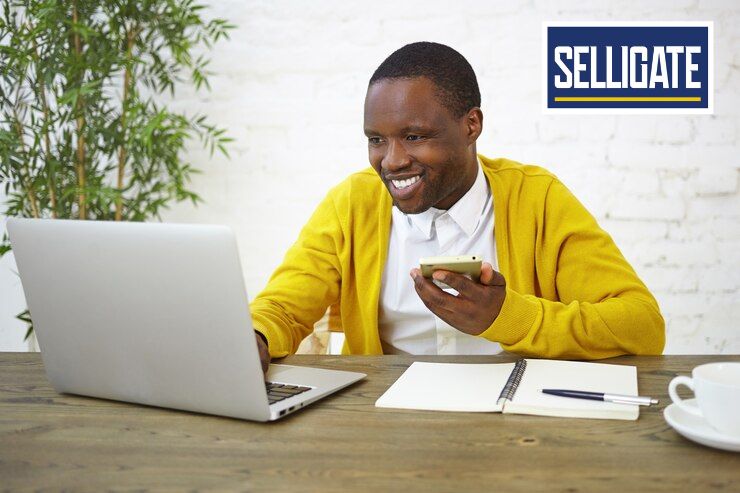
OK I UNDERSTAND ALL YOU HAVE SAID. I WILL BE USING IT TO SEE WHETHER ALL YOU SAID ARE TRUE.
I AM ALREADY ONBOARD
LET’S GO