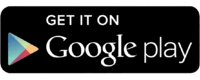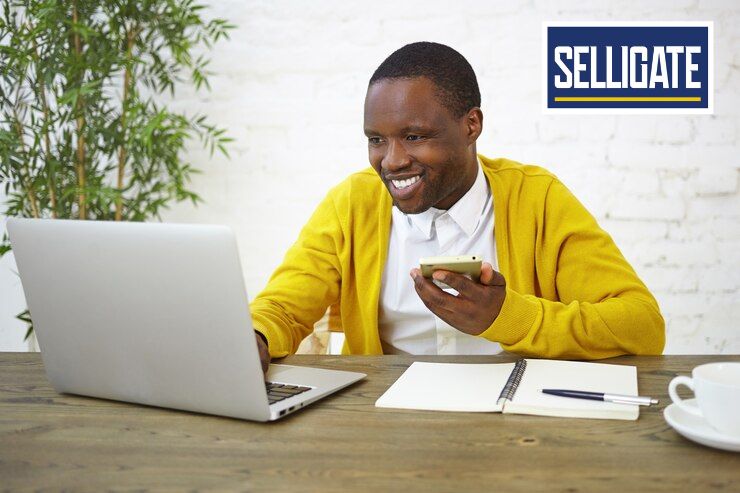How to your check your message history on Nigeria Bulk SMS is relatively easy and straightforward. But when you cannot have access to your message history or do not know how to go about it, then it becomes disturbing and frustrating.
However, I will give you the steps on how to access your message history anytime at your own convenience.
Before that, let me quickly remind you at this point that; you can only have access to messages within three months. Any message sent more than three months ago clears from the database. This is to ensure a smooth running of the system.
Steps to Access your Message History
- Visit Nigeria Bulk SMS
- Login to your account.
On your menu bar; you will find messaging, directory, reports, account - Click on reports
- From the pull-down menu, click on messages.
At this point, you can relatively see all your messages sent so far for the day.
Remember, you can only have access to messages sent within three months.
Are you looking for a specific message within this period? No cause for alarm, we would get to that shortly.
The message history page includes:
a. Search Field
b. Column
c. Date
d. Search button
Meanwhile, let us have a quick look at two important sections of the message history page that will be of great assistance when searching for your messages - Search Field. This is the area you specify the exact kind of message you are actually looking for. With this search Field, you can look up a message using the Sender ID. If it happens you made use of different Sender’s ID in sending your messages, going through your entire messages one after the other will be totally time-wasting.
It is at this point you discover the beauty of the search field.
For instance, you are looking for a specific message among hundreds or thousands of messages with the sender’s ID XYZ. All you need do is type XYZ in the search bar and click on the search button that looks like a magnifier lens.
All messages with the sender’s ID XYZ will be displayed.
The Calendar on your Message History
Furthermore, the date section is another section that will be of great help while you search for your messages.
When you first access your message history page, what you see on the page automatically, are messages sent for that current date, well that is if any was sent.
Peradventure the message you seek for was sent weeks or months ago. Choose the date and click your search button.
If you are sure about the date, click on the first date field then select your date, for example, 1st of June 2019, on the second date field, select the same date then click the search button. Just messages sent on the selected day will be shown.
However, if you are not sure about the date, no need to worry. You can search for using the date range. This is when your start date is not the same as your end date.
An example of how the date range works is; on your first date tab, select a specific date (22nd of May, 2019.) and on the second date tab, select another date (2nd of June, 2019).
Only messages sent between the 22nd of May, 2019, and the 2nd of June 2019, will be displayed.
I know you see how easy it is to have access to your message history. No more worries, message history at your beck and call.
Just in case you would like to know more about messaging and the kind of messages to construct and send out, click here…