
How to send bulk SMS to your mobile phone contacts? This question has been asked severally and below are the steps to follow.
Steps to How to Send Bulk SMS to Your Phone Contacts
1. Insert the SIM card into your device.
2. On your Android phone or tablet, open your Contacts app.
3. At the top right, tap Menu and then select Import/Export.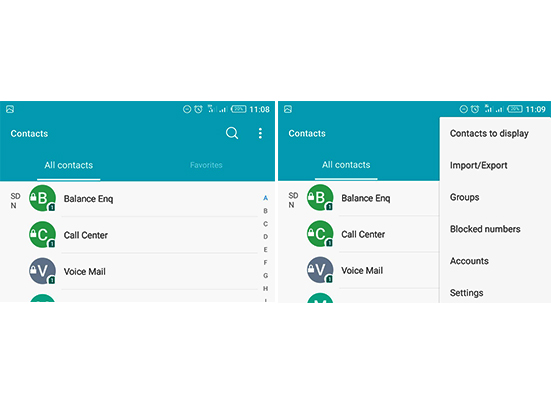
4. Select either from your phone storage or SIM card, then click next.
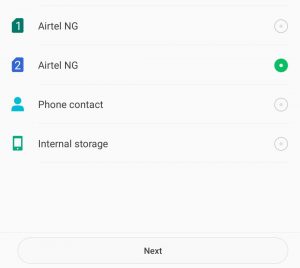
5. If you have several Gmail accounts on your device, choose the account to which you would like to save the contacts.

6. Select the number of contacts you wish to save or you can select all. Click on √ at the top right.
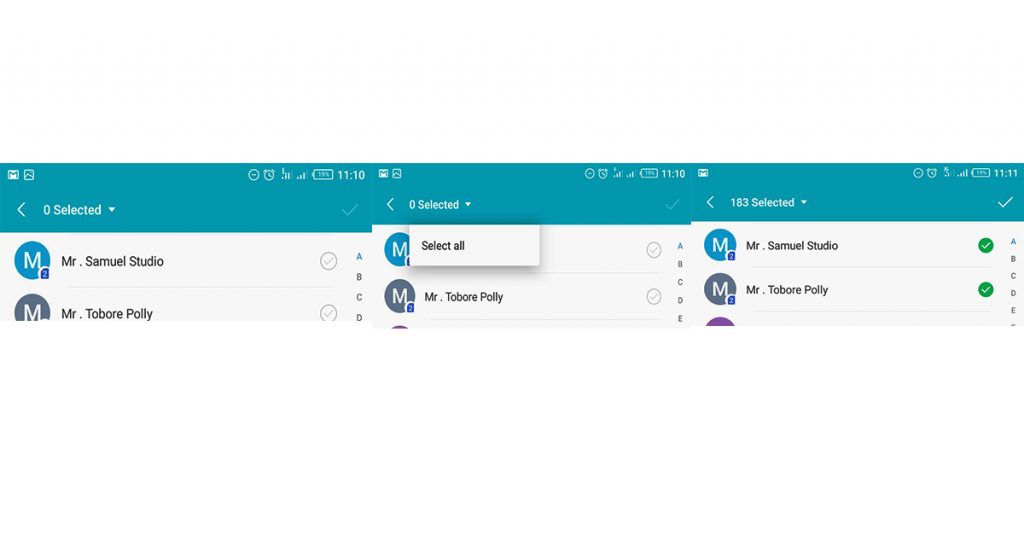
7. “Copy contacts successfully” notification will display at the top of your phone screen.
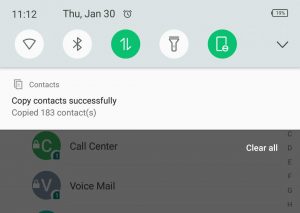
8. Afterward, visit Google Contacts using your mobile phone or PC.
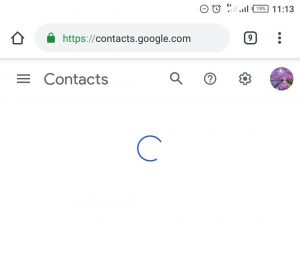
9. At the top left, tap Menu and then select “Export”.
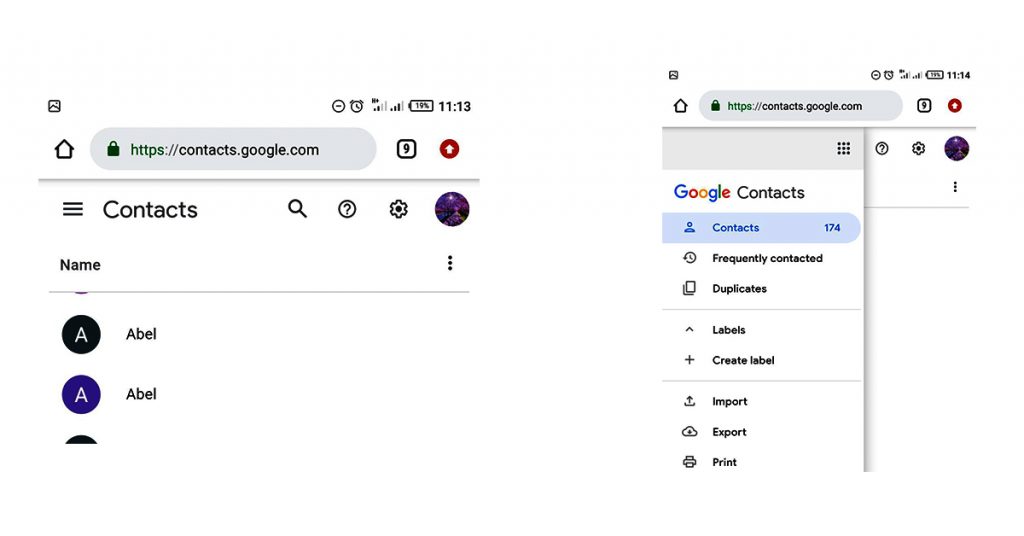
10. An information pops up showing the total number of contacts you’ve uploaded.
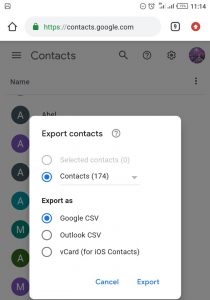
11. Below “export as”; leave the icon on “Google CSV” after which click on “export”.
12. The exported contacts will automatically be downloaded into your phone memory as “contacts CSV”.
(Note: If you are using a mobile phone, you must have a Microsoft Excel to enable you to open the “CSV” document).
13. After which open the Excel document and copy the numbers.
14. Next, you log in to your account. Click on the menu “directory”.
15. Where you see “List Name”, put your desired name. For example, “Colleague”.
16. Where you see “Numbers” paste your phone numbers there.
17. Where you see “Sender” put your desired sender ID. For example, “Work”.
(Kindly be informed that putting a sender ID when you want to save phone numbers is optional because you may need to use another sender ID at any time).
18. Also, on the Description box, just state a brief description of the number list e.g “This is the list that contains all our colleagues”.
Lastly, click “Save”.
You can also learn how to create personal contacts on Nigeria Bulk SMS.


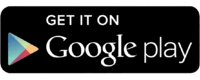

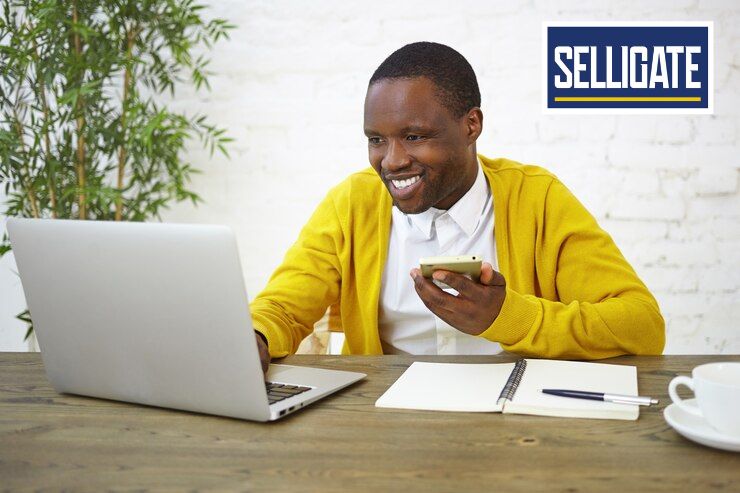
I screen shot my phone screen to post here to enable me ask my question by there is no provision for attachment
I want to know how to send bulk SMS with my phone.
Just use the browser on you phone to login and you are good to go.